1. Start in the blue menu bar on top
- Start typing a search term and you get suggestions;
- Select your educational type;
- Choose your subject or field of learning;
- Decide which type of resource you are looking for;
- Click the magnifying glass to start the search.
![]()
Tips:
- You can select multiple items in each list in order to search broader.
- You needn’t use every filter.
- The educational type determines which list of subject you will see.
- Choose “Unrelated to educational type” or “Not related to subject” to see resources that are useable irrespective of the educational type or the subject.
- Is your subject not mentioned in the list? Type it in as a search term.
Combine search terms
| All contributions with measure + all contributions with weigh will be found. Search terms with less than three characters will not be taken into account. | All contributions with BOTH measure AND weigh will be found. Don’t type a space between the + sign and the search term, but separate search terms with a space. |
| All contributions with “measure and weigh” as one string. The EXACT combination in the quotation marks is searched for. | All contributions with measure BUT NOT weigh. Don’t type a space between the – and the search term you want to exclude. |
2. Performing an advanced search
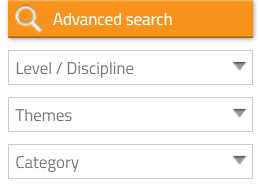 Use the filter on the left for a detailed search. For example a search on level/discipline in secondary education or on the textbook you use. Select filter options at will and click Advanced search to refine your results.
Use the filter on the left for a detailed search. For example a search on level/discipline in secondary education or on the textbook you use. Select filter options at will and click Advanced search to refine your results.
3. Sort
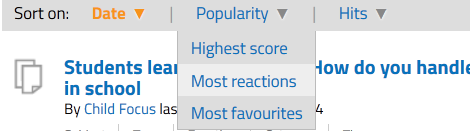
Standardly the results are sorted by date, but you can also sort on ‘most reactions’. Click in the filter on top of the list of results to sort them.
